Change the Number of Events to Display
The calendar landing pages display the next ten upcoming events by default. If you wish to show more or fewer events, you can create a custom template. This help doc demonstrates how to edit your custom template to display a custom number of upcoming events on your calendar landing page.
Creating a Template
-
Scroll down to the first sharing method, Calendar landing page. Create a custom event landing page template by clicking Custom Templates in the app and clicking + New Template. Add a name for the template.

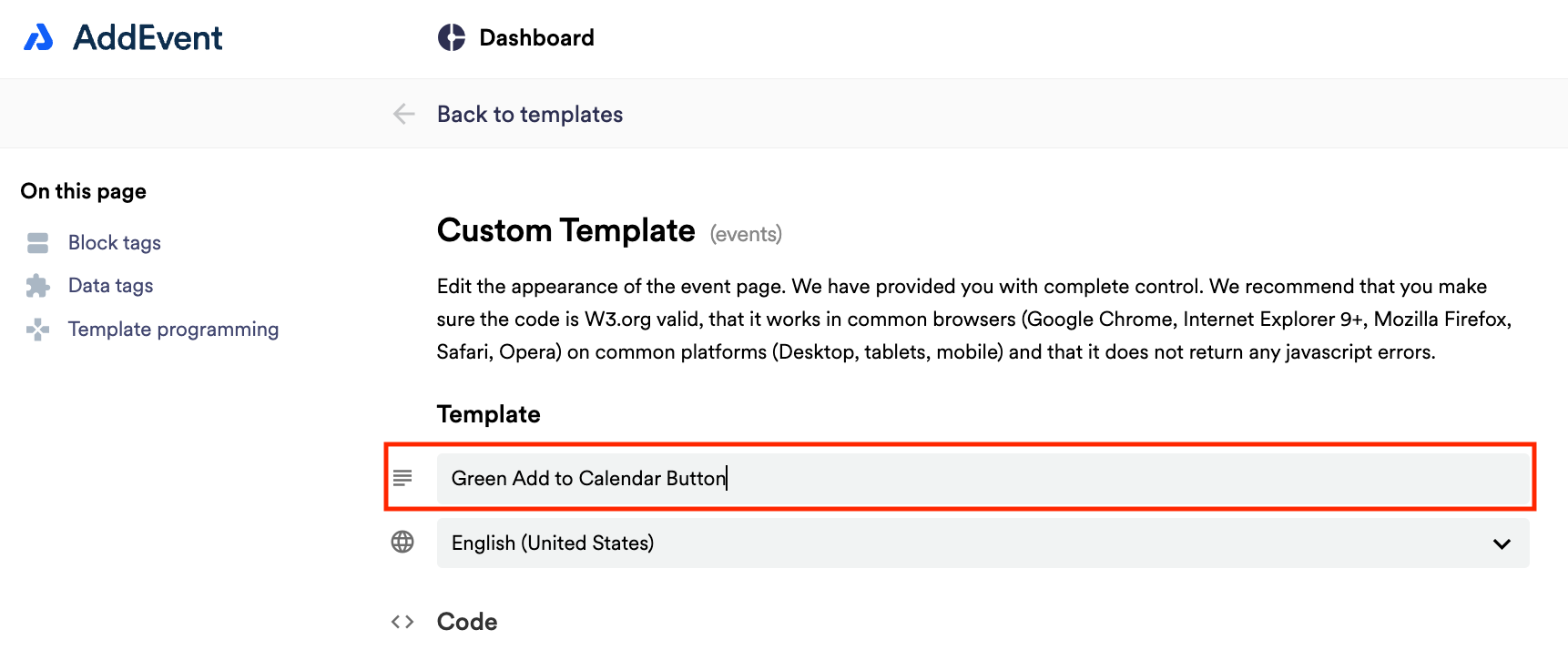
Changing the number of events
By default, the Calendar landing page only shows the next ten upcoming events. To increase the number of upcoming events display follow these steps:
- Put the following code snippet in the
<head>section of your custom template, just before the closing</head>tag (see screenshot below).<style> .eventslist .tab .row:nth-child(n+11) {display:table-row;} .eventslist .tab .row:nth-child(n+16) {display:none;} </style> - Adjust the number on the third line of the snippet (currently n+16) to be one more than the total number of upcoming events you'd like to display. For example, currently n+16 displays 15 events in total. If you wanted to show 35 upcoming events, you'd change the number to be n+36.
- Save the template, return to the Calendar page, and set the new template using the dropdown menu in the Custom Calendar landing page section.

The maximum number of upcoming events that you can display on the calendar landing page is 50.
Updated 7 days ago
